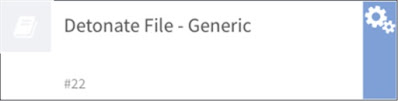A Playbook is a set of tasks that will be executed for a specified incident and run like a flow chart. This enable the organization to automate many of the security processes, such as incident response, data collection, investigation, closure etc. You can structure and automate security responses that were previously handled manually and thereby saving time and increasing the efficiency of your Incident Response plan and operations. You can create a new playbook from the Playbook option in the Cortex XSOAR GUI.
As i mentioned above, a playbook is a set of tasks and each of the tasks can be classified in to various types based on the function or action. Each types are marked with specific icons. The meaning of those icons are mentioned below. All Playbooks begins with a Section Header, which signifies the title.
1) Standard Automated Task : The arrow and the lightning bolt indicate a standard automated task. No analyst intervention is required for automated tasks.

2) Manual Task : The arrow indicates a manual standard task. The analyst needs to manually mark the task as completed.

3) Conditional Task : The diamond icon indicates a conditional task. Conditional tasks are used as decision trees in your playbook.

4) Deprecated Automation Script :The yellow warning icon indicates that an associated automation is deprecated. Deprecation means that the automation script is still available within the system, but that it is no longer actively supported by the script author.

5) Data Collection :The speech bubble indicates a data collection task.

6) Completed Task : The green check mark indicates a completed task.

7) Pending Manual Task :The red user icon indicates that further progress in the playbook is pending an intervention by an analyst. The associated task requires an analyst to open the task and manually mark it as complete.
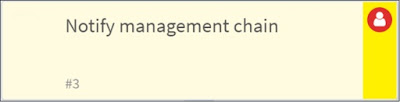
8) Failed Task : The red warning icon indicates that the associated automation has failed to complete as expected and requires manual inspection and troubleshooting. When a task fails due to a third-party service outage, API overage, or other temporary access condition, the solution simply might be to rerun the task or playbook.
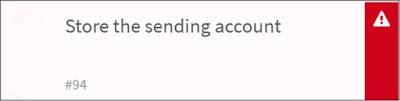
9) Sub-Playbook Task : The icon indicates that the task is a playbook that is nested within the parent playbook.

10) Active Automation :The gear icon indicates an active automation task.
Read more posts on Palo Alto Cortex XSOAR here. 👆